Notepad++ and Markdown
For years, I have used Notepad++ as my primary Windows text editor. It is well suported, and provides good syntax highlighting for Python and many other languages.
Notepad++ includes several different themes, each of which changes the editor background color and fonts. I prefer a dark style, and use the Deep black theme, which works well with plain text and most programming languages, such as Python:
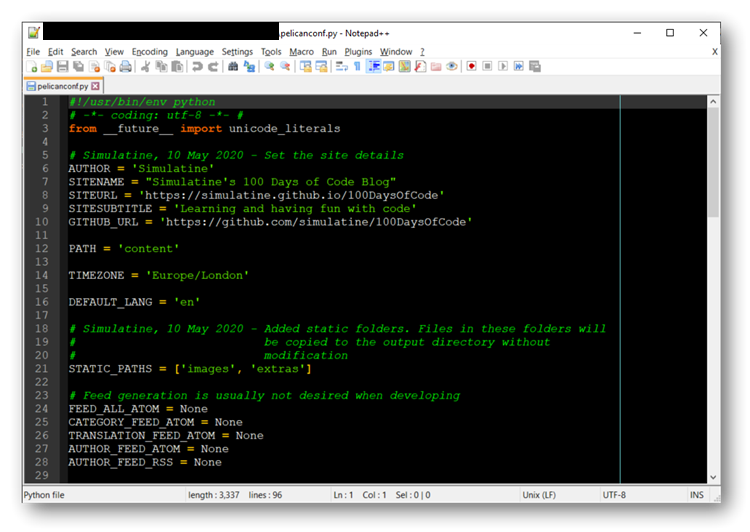
However, I had a major issue with displaying and editing Markdown documents. The default syntax highlighting for Markdown documents is designed for light background themes:
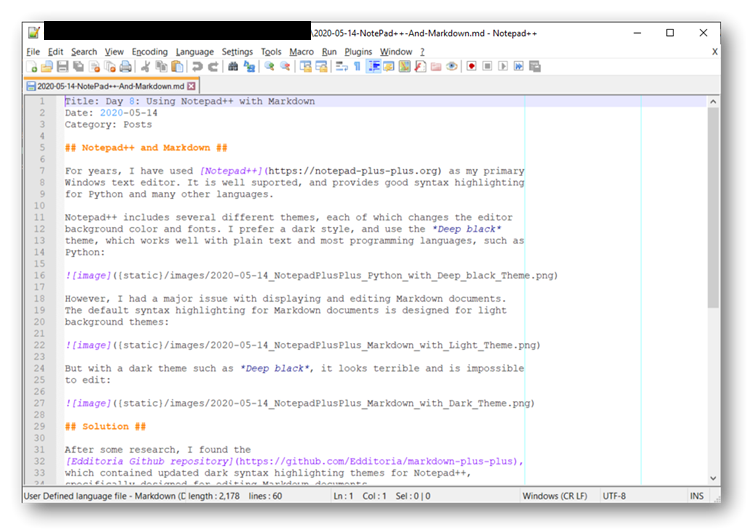
But with a dark theme such as Deep black, it looks terrible and is impossible to edit:
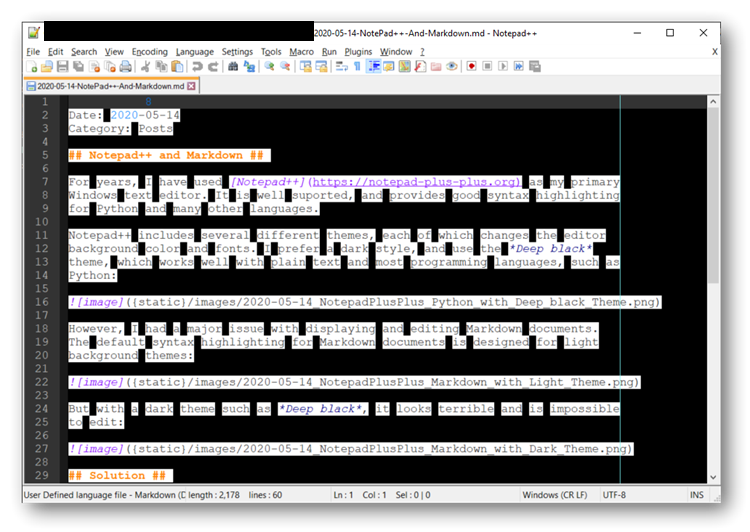
Solution
After some research, I found the Edditoria Github repository, which contained updated dark syntax highlighting themes for Notepad++, specifically designed for editing Markdown documents.
To install these, I downloaded the latest
zip file,
and extracted the contents. The udl folder in the zip file contained a number
of XML files which had markdown syntax highlighting for each Notepad++ colour
theme:
markdown.bespin.udl.xml
markdown.blackboard.udl.xml
markdown.deep-black.udl.xml
markdown.default.udl.xml
markdown.obsidian.udl.xml
markdown.solarized-light.udl.xml
markdown.solarized.udl.xml
markdown.zenburn.udl.xml
I copied the XML files to the %AppData%\Notepad++\userDefineLangs folder,
overwriting any existing XML files.
I then restarted Notepad++ and open the source file for this page. From the Language menu, I selected Markdown (Deep Black) and saw a properly formatted Markdown document:
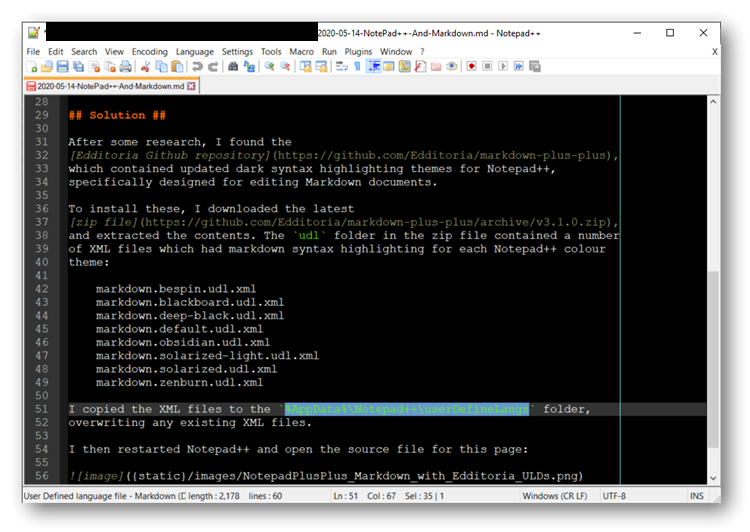
Conclusion
This took me a couple of days to resolve, but the results are worth it. For a while I was limited to editing .MD Markdown documents in plain old Notepad, which was a real throwback. Now I can edit them directly in Notepad++.
